Make Website Mobile Friendly: The Essential Guide to Success
When someone asks me how to make a website mobile friendly, my first piece of advice is to stop thinking of it as a design task. It’s a core business strategy. We're not just shrinking things to fit a smaller screen; we're crafting a fast, intuitive, and seamless experience that keeps potential customers engaged instead of sending them away in frustration.
Why a Mobile-Friendly Site Is a Business Imperative
Let's get straight to the point: a bad mobile experience is actively costing you money and chipping away at your brand's reputation. The conversation isn't just about "most traffic is mobile" anymore. The real problem is the painful gap between all that mobile traffic and the disappointingly low conversion rates that often follow. This isn't just about ticking a technical box; it's a roadmap for survival and growth.
The Disconnect Between Traffic and Conversions
Think about your own habits. The modern customer journey almost always starts on a smartphone. It's no surprise that mobile devices generate about 59.7% of all website traffic globally. That massive audience has driven mobile digital ad spend past $450 billion.
But here's the paradox: bounce rates on mobile hover around 54%, a big jump from the 42% on desktop. This number tells a crucial story. Businesses are pouring money into getting users to their site, only to lose them because the menu is impossible to tap or the text requires a pinch-and-zoom marathon. It’s a huge, self-inflicted wound.
To really understand why this happens, it helps to see the different ways people interact with sites on their phones versus their desktops.
Mobile vs Desktop User Behavior at a Glance
| Metric | Mobile Experience | Desktop Experience |
|---|---|---|
| User Goal | Quick, task-oriented (find info, buy now) | Deeper research, comparison, content consumption |
| Attention Span | Very short; easily distracted | Longer; more focused sessions |
| Input Method | Touch, swipe (imprecise) | Mouse, keyboard (precise) |
| Connection Speed | Often slower, less stable (Wi-Fi/cellular) | Typically faster, more stable (broadband) |
| Primary Friction | Slow load times, difficult navigation | Complex layouts, information overload |
This table makes it clear: you're designing for two very different mindsets. What works perfectly on a large monitor with a mouse is often a disaster on a 6-inch screen navigated by a thumb.
A mobile-friendly website isn’t just about pleasing Google. It’s about respecting your user’s time and making it dead simple for them to do what they came to do. Every second of friction is a potential lost sale.
The Impact on SEO and Brand Perception
Search engines are smart; they're designed to mirror user behavior. Since most people search on their phones, Google switched to mobile-first indexing years ago. This means the mobile version of your website is what Google predominantly uses for ranking and indexing. A clunky, slow, or hard-to-use mobile site will sink your visibility, period. Embracing a mobile-first approach is fundamental to learning how to rank higher on Google.
Google’s own documentation shows this perfectly:
The difference is night and day. One is immediately usable; the other is an instant headache. That first impression shapes a user's entire view of your brand. A professional, seamless mobile experience quietly builds trust and credibility. A poor one shouts that you don't care about your customers, sending them right into the arms of your competitors.
Mastering the Fundamentals of Responsive Design
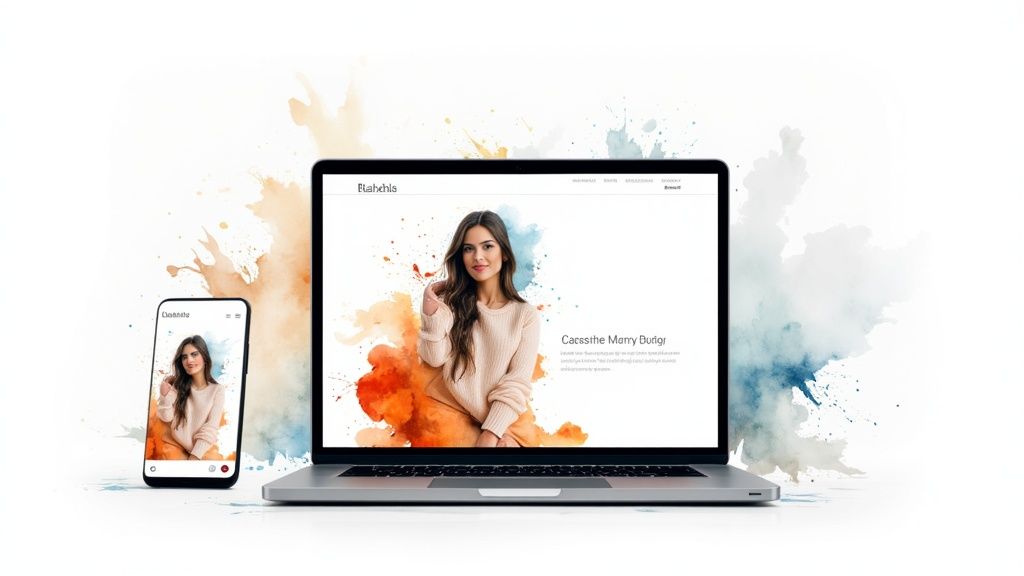
If you're wondering how to make a website mobile-friendly, the conversation starts and ends with responsive design. At its heart, responsive design is a philosophy that ensures your website looks and works great on any device, from a massive desktop monitor to the phone in your pocket.
This isn't about building a separate "mobile site." That's old-school thinking. Instead, we build one smart, flexible website that intelligently reconfigures itself. This magic happens thanks to a few core principles working in harmony.
Flexible Grid Layouts
Picture your desktop site. Maybe it has a nice three-column layout showing your services, a blog feed, and contact info. Now, imagine trying to cram all that side-by-side onto a phone screen. It would be a disaster—unreadable text, tiny links, and a whole lot of user frustration.
This is where a flexible grid comes in. Instead of using rigid pixel values (like 300px wide) for columns, we use relative units like percentages. So, each of those three columns might be set to 33.33% of the screen width.
When someone visits on a phone, the grid is smart enough to know it can't fit them side-by-side. So, it simply "stacks" them vertically. It’s a simple concept, but it's foundational to creating a clean, single-column view that feels natural to scroll through on a mobile device.
Fluid Images and Media
Have you ever landed on a mobile site where you had to scroll left and right just to see a full image? That's what happens when images aren't fluid. A large banner image with a fixed width of 800 pixels will completely break the layout on a phone screen that’s only 390 pixels wide.
The fix is surprisingly easy: fluid images. By applying a single line of CSS (max-width: 100%;), you're telling the browser to never let an image get bigger than the container it’s in. On a big screen, it'll show at its full size. On a small screen, it shrinks down to fit perfectly.
This one simple rule is a game-changer. It makes sure all your visuals—images, videos, even infographics—behave themselves and stay within the boundaries of the screen.
A fluid, responsive design isn’t just a technical nicety; it's a direct line to better business outcomes. A seamless user experience is critical for bridging the gap between high mobile traffic and actual sales.
The Power of CSS Media Queries
If flexible grids are the skeleton, then media queries are the brains of your responsive design. These are simple "if-then" rules in your CSS that apply different styles based on the device's screen width.
Think of it like this:
- IF the screen is narrower than 768 pixels, THEN make the body font a little bigger for easier reading.
- IF the screen is narrower than 600 pixels, THEN hide that decorative sidebar to free up precious space.
- IF the screen is narrower than 600 pixels, THEN change the navigation menu into a "hamburger" icon.
Media queries give you granular control to fine-tune the experience at specific "breakpoints," or screen sizes. To see this in action, check out our collection of compelling responsive design examples.
This level of control is crucial, especially when you consider that mobile users often convert at lower rates. While desktop devices see an average conversion rate of 5.06%, mobile phones trail at just 2.49%, despite driving most of the traffic. You can dig into these conversion rate statistics on WordStream. A thoughtfully designed mobile experience is your best tool for closing that gap.
Boosting Performance for Impatient Mobile Users

That screenshot from Google's PageSpeed Insights? It's more than just a technical report card. It's a direct reflection of what a real person experiences on your mobile site—specifically, how quickly they can start tapping, scrolling, and engaging.
Once you’ve nailed the responsive layout, your next big challenge is speed. Mobile users are a notoriously impatient bunch, often dealing with less-than-ideal connections. A slow site isn’t just a minor annoyance; it’s a direct prompt for them to hit the back button and find a competitor. This is where you can truly separate yourself from the pack.
The numbers don't lie. A mobile site that loads in just one second converts three times better than one that takes five seconds. With mobile now driving over 44% of U.S. retail ecommerce sales, getting your load time under three seconds isn't just a "nice-to-have." It's a critical business objective.
Implement Lazy Loading for Visuals
Let’s be honest, loading an entire e-commerce page packed with high-res images and videos all at once is a recipe for disaster on a mobile connection. The user might only want to see what's at the top, but their phone is chugging away, trying to download everything, including content they may never even scroll to.
Enter lazy loading. It’s a beautifully simple concept: don't load images and videos until they are just about to enter the user's viewport. This means the initial page load is lightning-fast because the browser only grabs the "above-the-fold" content right away.
- For Images: Just add
loading="lazy"to your<img>tags. It's that easy. - For Videos: You can use a similar attribute or a script that only loads the heavy video player when the user is ready for it.
By doing this, you're prioritizing what the user sees first, which makes the entire site feel dramatically faster.
Reduce and Bundle Your Site Files
Think of it this way: every single script, image, and stylesheet on your page is a separate trip the browser has to make to your server. It's like going to the grocery store ten times for ten different items. It's incredibly inefficient. These "HTTP requests" add up and can really slow things down.
The fix is bundling. This process combines multiple CSS or JavaScript files into one, drastically cutting down on those back-and-forth trips. Fortunately, many modern builders like Linkero take care of this for you behind the scenes. If you’re flying solo, there are plenty of tools out there to minify and bundle your code.
Key Takeaway: Fewer server requests mean the browser can start building the page for the user almost instantly. Your goal is to get that core structure delivered ASAP.
Put Browser Caching to Work
Browser caching is your secret weapon for making repeat visitors feel right at home. It tells a user's browser to save a local copy of your site's core assets—like your logo, CSS files, and essential scripts—after their first visit.
So, when they come back, their browser doesn't have to download everything all over again. It just pulls the files from their device, making every subsequent page load feel almost instantaneous. This is a game-changer for encouraging users to stick around and explore more of your site.
Making your site fast is a continuous effort. To really keep impatient mobile users engaged, it's worth diving deeper into comprehensive website performance optimization strategies. And if you're not sure what to even measure, a great place to start is understanding the key numbers that define a fast site. We've got a great breakdown of the most important website performance metrics to get you on the right track.
Designing a Truly Usable Mobile Experience

Getting your website to simply fit on a phone screen is just the first step. That's responsiveness, and it's the bare minimum. Where you really win over users is by focusing on usability—the nitty-gritty details that make using your site on a phone feel effortless, not like a shrunken-down version of your desktop site.
This is all about empathy. It means thinking about how people actually hold their devices and interact with the screen. A great mobile experience anticipates user needs and gets out of their way, eliminating the small frustrations that cause people to bounce.
Design for Thumbs First
Here’s a stat that should change how you think about mobile layout: around 49% of people browse with just one thumb. This has massive implications for where you place your most important elements.
Think about it. When you hold your phone one-handed, reaching the top corners requires a clumsy hand adjustment. That’s a point of friction. To build a genuinely "thumb-friendly" design, you need to place your key interactive elements—your navigation, CTAs, and search bars—right where the thumb naturally rests. This is typically the bottom two-thirds of the screen.
Eliminate Frustrating Taps
We’ve all been there: jabbing at a tiny link on a mobile site, only to hit the one next to it. Again. And again. It's an instant path to frustration. This classic usability blunder happens when tap targets are too small or crammed together.
A couple of easy fixes can solve this for good:
- Go Big on Buttons: Your buttons and links need to be easy to hit. A minimum tap target size of 44x44 pixels is a great starting point. This gives users a generous area to tap without needing pinpoint accuracy.
- Give Elements Breathing Room: Don't crowd your links. Adding sufficient white space between clickable elements is often the difference between a smooth tap and an infuriating mis-click.
A truly usable mobile experience feels like it was built just for the device in your hand. It anticipates your needs, respects your physical limitations, and makes every interaction feel simple and satisfying.
Simplify Forms and Mobile Inputs
If there's one place mobile users abandon a site, it's a poorly designed form. Typing on a small virtual keyboard is already a pain; a long, complicated form can feel like an impossible chore.
Your mission is to strip your forms down to the bare essentials. Every field you can remove is a win. For the fields that remain, look for high-converting examples of form design to see how the pros keep things simple and intuitive.
You can also make a huge difference by using the phone's native features to your advantage. Bring up the numeric keypad for phone number fields. Turn off autocorrect for email or name fields where it often does more harm than good. Make phone numbers "click-to-call" and addresses link directly to a map app. Little touches like these show you respect your user's time and effort.
How to Test and Validate Your Mobile Website
So, you've put in the work to make your website mobile-friendly. Now for the moment of truth: does it actually work as intended? Just building a responsive site isn't the finish line. You have to put it through its paces to make sure all that effort results in a great experience for your visitors.
The easiest place to start is right in your web browser. Tools like Chrome and Firefox have a built-in "Responsive Design Mode" (you can usually find it in the developer tools). This feature lets you quickly mimic how your site looks on different devices, from an iPhone to a Google Pixel. It's my go-to for catching glaring layout problems or text that isn't wrapping correctly.
Going Beyond Emulation
While browser simulators are fantastic for a quick look, they don't tell the whole story. They can't replicate what it actually feels like to use your site on a phone. A button might look perfectly placed on your big monitor, but on a small screen, it could be a real pain for a thumb to reach.
This is where you need to get your hands on actual devices. There's simply no substitute. Grab your own phone, borrow one from a friend, or ask a colleague to pull up your site. Getting a feel for it on different screen sizes, operating systems (iOS vs. Android), and even on a spotty cellular connection will reveal issues you'd otherwise miss.
This testing phase is a critical part of a solid design strategy. For small businesses, these hands-on steps are just as crucial as the initial design itself. You can find more of these essential website design tips for small business on our blog.
Don't forget to get Google's official opinion. The Google Mobile-Friendly Test is a straightforward tool that analyzes your URL and gives you a clear pass or fail. A green light here is a fantastic indicator that you're moving in the right direction for both your users and your search rankings.
Your Mobile Website Testing Checklist
To keep your testing organized, I always recommend a simple checklist. This ensures you're not just randomly clicking around but methodically checking the most important aspects of the mobile experience.
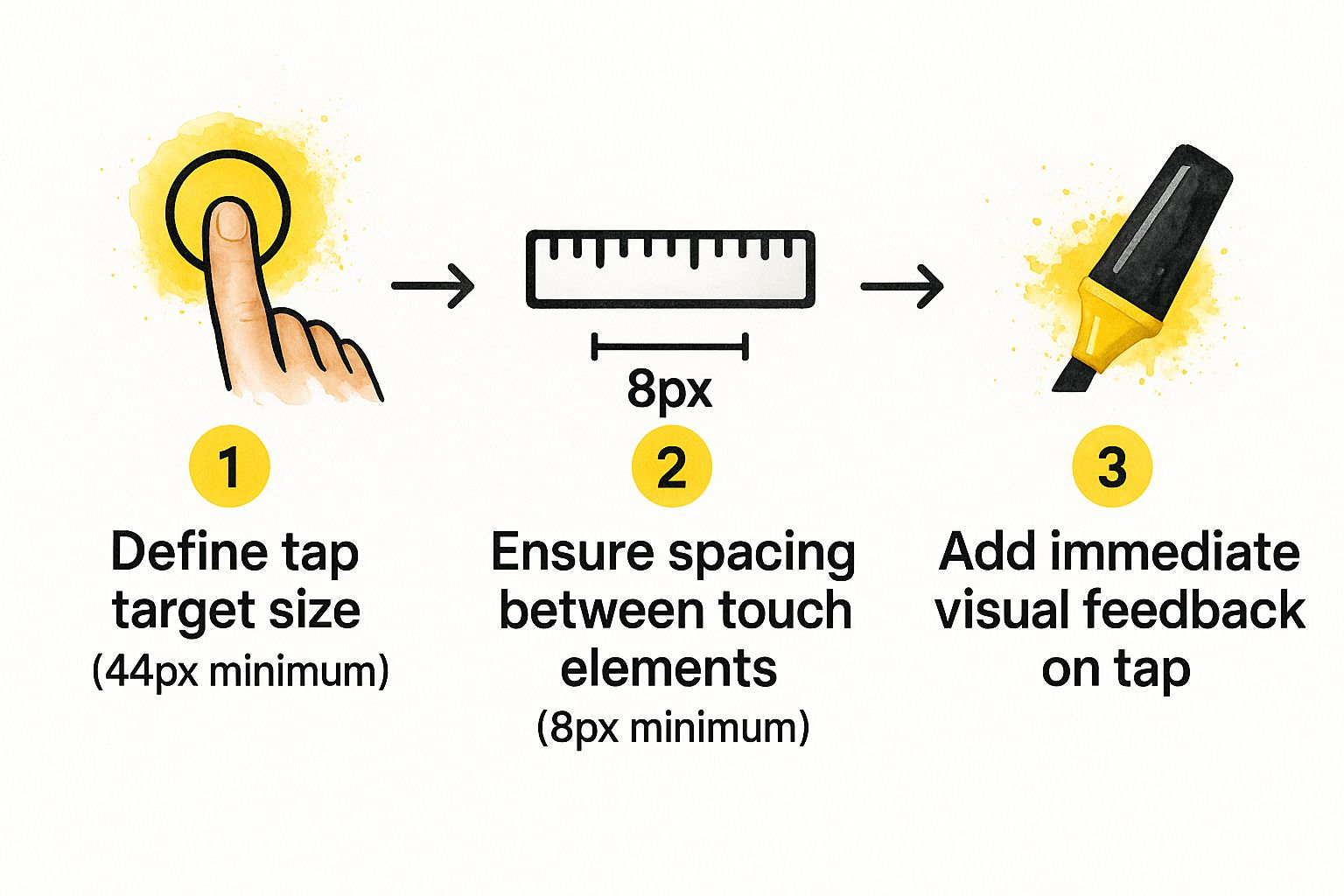
The table below breaks down the key areas to focus on. Run through it for your most important pages.
| Test Area | What to Check For | Pass/Fail |
|---|---|---|
| Layout | Does all content fit the screen? Is there any side-to-side scrolling? | |
| Readability | Is the text large enough to read easily without pinching to zoom? | |
| Tap Targets | Are buttons and links easy to tap? Are they at least 44x44 pixels? | |
| Spacing | Is there enough space between buttons to avoid accidental clicks? | |
| Navigation | Is the menu simple to find and operate? Can you reach key pages quickly? | |
| Performance | How fast does the site load on a 4G or even 3G connection? | |
| Forms | Are forms easy to fill out? Do the correct keyboards appear (e.g., number pad for phone numbers)? |
This isn't a one-and-done activity. Whenever you make significant changes to your site, it’s a good practice to run through this checklist again to ensure you haven't inadvertently broken the mobile experience.
Common Questions About Mobile Friendly Websites
When you start digging into a mobile optimization project, a few key questions always seem to pop up. Getting these sorted out from the beginning can save you a world of headaches down the road. Let's walk through some of the most common ones I hear from people.
A huge one is about how much a mobile-friendly site really matters for SEO. The answer? It's everything. Years back, Google officially switched to mobile-first indexing. This means Google’s crawlers primarily look at your mobile site to understand and rank your content. If that experience is clunky, slow, or broken, your search rankings will take a hit, regardless of how beautiful your desktop version is.
Responsive Design vs Other Mobile Solutions
This brings us to another classic debate: should you use responsive design or go through the trouble of building a separate mobile site, usually on a subdomain like m.yourbrand.com? For almost everyone, responsive design is the clear winner. I’ve seen this play out time and time again.
Having one website that intelligently adapts to all screen sizes is far more efficient. It prevents duplicate content issues with search engines and ensures a consistent user experience, which builds brand trust and simplifies your maintenance workload significantly.
Think about it—a separate mobile site means you have two websites to manage. Two sets of content to update, two platforms to secure, and a more complicated technical foundation that can easily break. While there are some rare, specific instances where a dedicated mobile site might be necessary, responsive design is the industry standard for very good reasons.
How Much Effort Is Ongoing Maintenance
So, is making your site mobile-friendly a one-and-done deal? Not exactly. The initial build is the heavy lift, for sure, but staying on top of it is what separates the good sites from the great ones.
Your ongoing tasks really boil down to a few simple habits:
- Regular Testing: Any time you add a new page, a blog post, or a new feature, just pull it up on your phone. It only takes a minute and can help you catch layout issues before your visitors do.
- Performance Monitoring: Keep an eye on your site speed. New, unoptimized images or clunky plugins are notorious for slowing things down, so periodic checks with a tool like PageSpeed Insights are a smart move.
- Staying Current: The web changes. What’s considered a best practice today might be outdated in a couple of years. A quick review of your mobile experience every year or so is just good practice.
Ultimately, keeping your website mobile-friendly is an ongoing commitment to your users, not just a box to tick on a project plan.
Ready to create a beautiful, mobile-friendly page without the technical headaches? With Linkero, you can design and publish a stunning, fully responsive website in minutes.


